Announcement
Collapse
No announcement yet.
I have a prayer to do.
Collapse
X
-
well it all depends on the orignal pic, if this was shot RAW then definitely it should be possible. That's a basic case of underexposure of dark tones and your question makes me really think you need to read a bit more about how to read the histogram. Once you manage to learn how to read it and its information then you would make a huge step forward to avoid contrast rejection.
For the Dash8 here above, the issue is actually to upload it. Such picture in such light conditions will never be acceptable for JP, light is just too bad and by selecting which picture you upload or not you could greatly improve your acceptance ratio as wqell.
Cheers
Alex
Leave a comment:
-
Hi Alex
ok, this probably could not be corrected in PP, or at least I would not know how to do it.
Leave a comment:
-
Hi,
See the left part of histogram, it shows a very important underexposure of dark tones.
Regards
Alex
Leave a comment:
-
Oh yes. it was only to reiterate that the problem of too much ..... remains a mystery almost irresolvable to me
Leave a comment:
-
That's a classic. No tutorial will ever show you, how you can make a properly lit photo starting with a photo taken in miserable light conditions, resulting in a white aircraft with uniform light grey background.Originally posted by mahagonny View PostDespite following Brian's suggestions, the problem is still present. It's really frustrating not to come up with it. I'm reading dozens of articles and seeing vido-tutorial, but I can not solve, or better, to understand how to use the information to be good to JP.
This is one of last
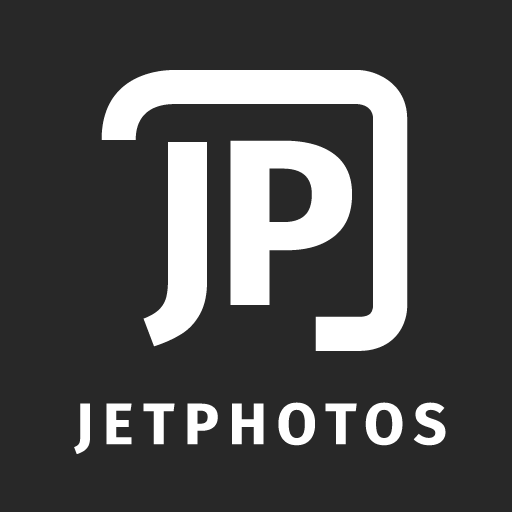 JetPhotos.com is the biggest database of aviation photographs with over 5 million screened photos online!
JetPhotos.com is the biggest database of aviation photographs with over 5 million screened photos online!
Have a nice weekend
Leave a comment:
-
Despite following Brian's suggestions, the problem is still present. It's really frustrating not to come up with it. I'm reading dozens of articles and seeing vido-tutorial, but I can not solve, or better, to understand how to use the information to be good to JP.
This is one of last
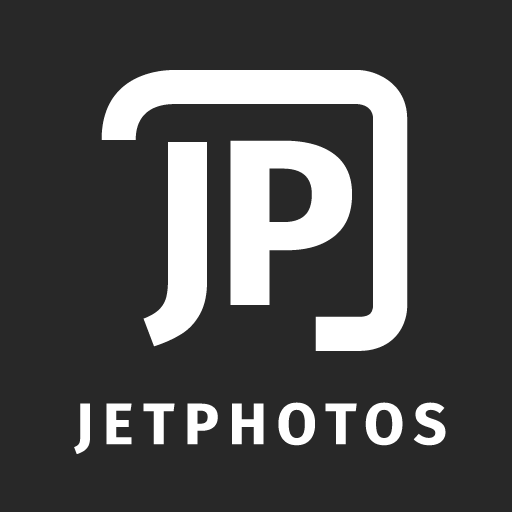 JetPhotos.com is the biggest database of aviation photographs with over 5 million screened photos online!
JetPhotos.com is the biggest database of aviation photographs with over 5 million screened photos online!
Have a nice weekend
Leave a comment:
-
Thanks Jeremy, I'm a tough head and I have to figure it out myselfOriginally posted by jeremydando View PostHi;
What is helpful is to get an experienced member to edit one of your photos and have them walk you though the steps. This will help in identifying if the problem is the image or your editing.
Feel free to message me if you would like me to edit a photo.
Best regards,
Jeremy
Leave a comment:
-
Hi;
What is helpful is to get an experienced member to edit one of your photos and have them walk you though the steps. This will help in identifying if the problem is the image or your editing.
Feel free to message me if you would like me to edit a photo.
Best regards,
Jeremy
Leave a comment:
-
ok tnks Brian.
Yes I use photoshop CC 2018 but I think the steps are the same. I will try to apply this method as soon as I understand it well.
Leave a comment:
-
Yes, those spaces at each end on the baseline of the graph are almost certainly an indication of your contrast problem. Are you using Photoshop? Your attachment is too small to see. If you are then this is the bit that you need to pay attention to...Originally posted by mahagonny View PostI did not understand. Are you referring, perhaps to the points indicated by the arrows?
[ATTACH=CONFIG]19878[/ATTACH]
In Photoshop CS, when you are adjusting the histogram for brightness and contrast (and you will often see a comment in the forum or in a rejection to "check and adjust the luminosity histogram" when you get a Dark/Under and/or Contrast rejection, especially from me) then you should be using the luminosity histogram rather than the default RGB histogram that you see when you go to Image....Adjustments....Levels .
......................................
The luminosity histogram can be found in "Window....Histogram". Select this option and park it in a corner of the screen. Click the middle tab named Histogram and using the drop down find and select Luminosity.
You cannot work directly on this histogram.....
...so now you need to go to "Image....Adjustments....Levels" where you can make adjustments. Make sure that you have RGB selected here. You will see three arrows on the baseline of the graph. The left side arrow adjusts the dark tones, the middle arrow adjusts the midtones and the right arrow adjusts the highlights.
You might also see that the two graphs are a different shape and may well have different gaps at each end. These gaps indicate missing dark and light tones depending on which end of the graph they are at. You need to drag the relevant arrow in to touch the graph where it meets the baseline. Make the adjustments on the RGB graph but watch the effect on the Luminosity graph. Setting the left and right side of the luminosity histogram will set optimum contrast. You may have to adjust the midtones as well especially if you have deep shadows or bright highlights but this is a personal judgement for you to make.
So, remember, when you process use the Luminosity Histogram to set optimum brightness and contrast.Last edited by brianw999; 2018-11-15, 10:00.
Leave a comment:
-
Even the histogram is not always helpful. Say in the pic you have some green bush very close to you and then the plane much further away and in the fog. If you are cose enough to the bush, your histogram can still be fine, while the plane is still in the fog.
Leave a comment:
-
Leave a comment: