Originally posted by CrosswindPhoto
View Post
Announcement
Collapse
No announcement yet.
Pre-screen request | CrosswindPhoto
Collapse
X
-
-
Hello everyone,
I got this photo rejected for over processed, and contrast, https://www.jetphotos.com/viewqueued_b.php?id=6986809
Should I appeal, I dont see any editing halos, and the sun was natrually low in the sky, os ther wasnt really any dark parts of the aircraft.
Tim
Comment
-
Hmm. I’m looking at it on a retinal monitor but I can’t say that I can see anything that warrants a processing rejection. However, the luminosity histogram is showing a clear need for some adjustment at both ends to fix a low contrast issue.Originally posted by CrosswindPhoto View PostHello everyone,
I got this photo rejected for over processed, and contrast, https://www.jetphotos.com/viewqueued_b.php?id=6986809
Should I appeal, I dont see any editing halos, and the sun was natrually low in the sky, os ther wasnt really any dark parts of the aircraft.
TimLast edited by brianw999; 2018-12-14, 17:47.If it 'ain't broken........ Don't try to mend it !
Comment
-
-
Thanks Dana!,
A: Are we sure that the "dust" isn't just a spot removal? (i often don't see them on my check for dust in LR, and have to back and forth guessing where they are in LR with JP equalising)
B: I don't have PS, so I can;t equalise, i've done some excessive googling, searching, nothing. How does one check for dust efficiently using Lightroom? Below are what I see in LR vs what equalising looks shows: What you can see with equalising, is practically invisible to LR's version. In the attatched LR photo, it shows quite alot, but in my case, the dust spot is very light and small, which makes it invisible to LR's check for dust feature.
Any help is appreciated,
Tim
(not my photos, just pulled from google images, all credit goes to tehre respective owners)
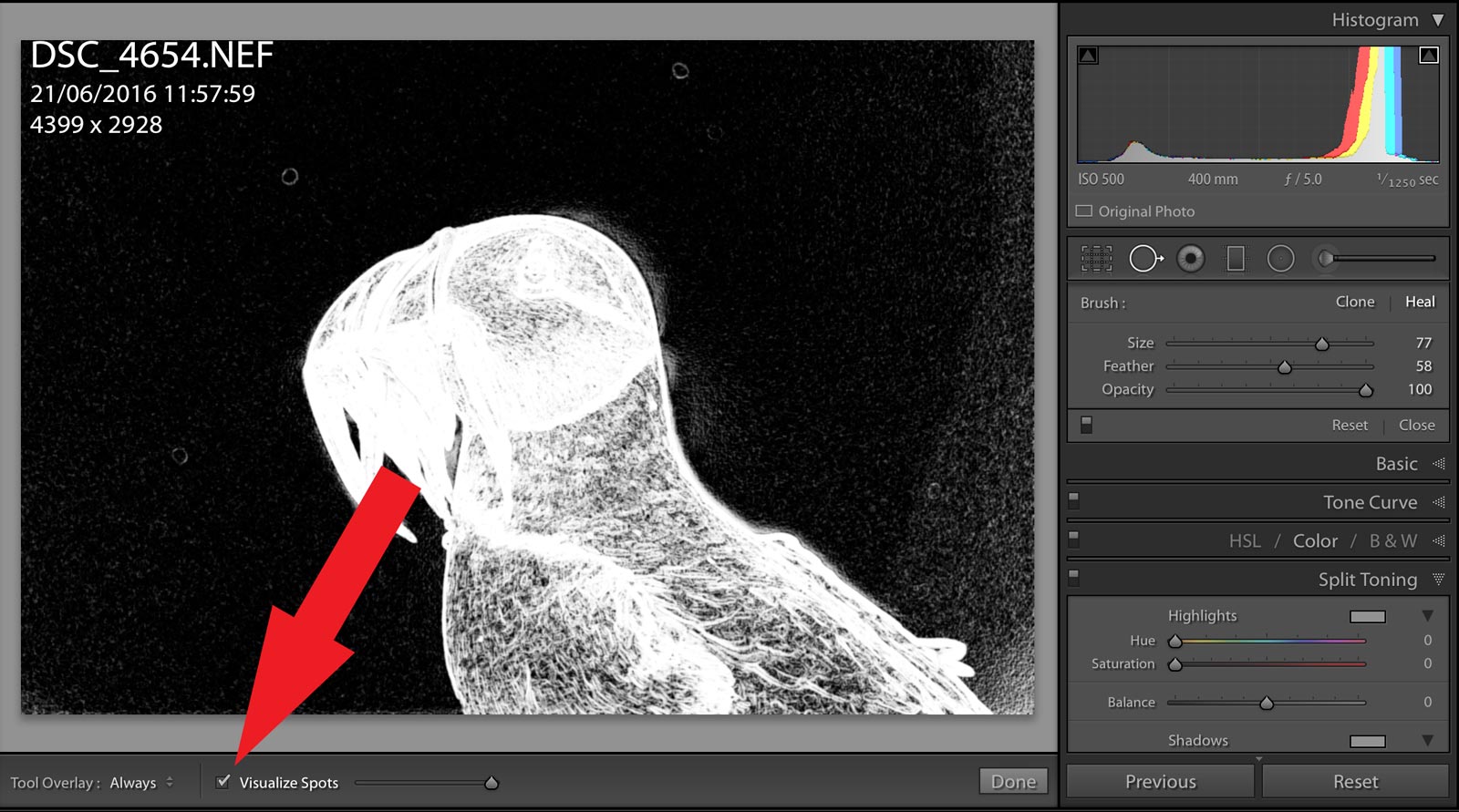
Comment
-
Dust/poor dust removal, whatever you want to call it, there is a blemish in the sky.Originally posted by CrosswindPhoto View PostThanks Dana!,
A: Are we sure that the "dust" isn't just a spot removal? (i often don't see them on my check for dust in LR, and have to back and forth guessing where they are in LR with JP equalising)
Simple solution: use the screening tools available for images in the queue.Originally posted by CrosswindPhoto View PostB: I don't have PS, so I can;t equalise, i've done some excessive googling, searching, nothing. How does one check for dust efficiently using Lightroom? Below are what I see in LR vs what equalising looks shows: What you can see with equalising, is practically invisible to LR's version. In the attatched LR photo, it shows quite alot, but in my case, the dust spot is very light and small, which makes it invisible to LR's check for dust feature.
Comment
-
I do use the screening tools, problem is, I have to go back and forth adding and deleting images when I find out that the dust spot is still there, etc. The blemishes are often me just doing a larger spot removal to eliminate it after 10 000 attempts.Originally posted by dlowwa View PostDust/poor dust removal, whatever you want to call it, there is a blemish in the sky.
Simple solution: use the screening tools available for images in the queue.
Comment
-
Originally posted by CrosswindPhoto View PostI do use the screening tools, problem is, I have to go back and forth adding and deleting images when I find out that the dust spot is still there, etc. The blemishes are often me just doing a larger spot removal to eliminate it after 10 000 attempts.
Hi Tim,
Lightroom cc 'visualise spots' doesn't really cut it as you are finding, your image looking clean in it. Even photoshop 'equalise' doesn't give optimum results..
What I do is use the 'tone curve' in my case photoshop, however Lightroom has it too, I dont know what your Lightroom version is but if you follow these steps. (really sorry but I cant get my screen grabs of your image to upload here - will try and send them to you via mail).
Lightroom
1. pull back the highlight slider to -100 and see if any dust/cmos are visible if yes select the clone/heal and remove ('Q' short cut button). always reset highlights immediately then..
2. Go to the tone curve and drag it to darken the image this will take a little practice based on the type of image. This method is similar to the JP tool and will show the spots/blemish etc...then go to clone/heal.Again reset the tone curve after this (right click/reset) -my method albeit in photoshop.
Alex posted something in the forum which I can't put my finger on at the minute showing this technique in photoshop.
Heres a useful online link discussing similar issues. https://agrandaizph.com/4-steps-for-...-in-lightroom/
Hope that helps . Tony.Last edited by 777MAN; 2018-12-17, 21:34.
Comment
-
For what it's worth, the GIMP equalizer works fine and generally catches all the dust spots the JP tool does.Originally posted by 777MAN View PostLightroom cc 'visualise spots' doesn't really cut it as you are finding, your image looking clean in it. Even photoshop 'equalise' doesn't give optimum results..
Comment
-

Comment