Hi there ..
So I am getting along ok with editing using Photoshop until it comes to reducing the size of the image... then things tend to go a bit blurry
I have found I get good results reducing to 1200 x 800 image size and picking Bi-linear. I then apply any sharpening or corrections...
So I thought I would try increasing the size of the image to 1280 or 1600.. although the original image is sharp.. the results for larger image sizes have been soft or a bit blurry
Any thoughts or tips?
Is it best to finish editing and sharpening first - THEN reduce the image size?
I am a bit puzzled !
cheers Phil
So I am getting along ok with editing using Photoshop until it comes to reducing the size of the image... then things tend to go a bit blurry
I have found I get good results reducing to 1200 x 800 image size and picking Bi-linear. I then apply any sharpening or corrections...
So I thought I would try increasing the size of the image to 1280 or 1600.. although the original image is sharp.. the results for larger image sizes have been soft or a bit blurry
Any thoughts or tips?
Is it best to finish editing and sharpening first - THEN reduce the image size?
I am a bit puzzled !
cheers Phil

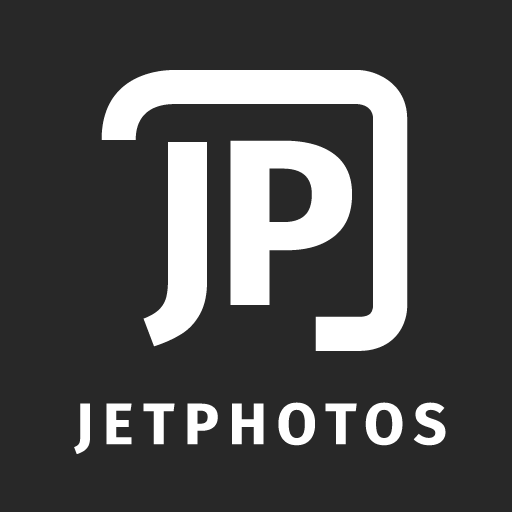
Comment